-
20. Putting your code in the right place: a brief introduction to prg banking
21. Giving your main character a sword
22. Adding more features to the pause menu
23. Adding a second map
24. Saving the Game
25. Adding objects that attract or repel the player
26. Adding an enemy that mimics player behavior
27. Adding a new sprite size
-
40. Understanding and tweaking the build tools
41. Dealing with limited ROM space
42. Resizing your rom
43. ROM Data Map
44. Expanding available graphics using CHR banking
45. Getting finer control over graphics with chr ram
46. Writing Functions in Assembly
47. Automatic builds with GH Actions
48. Switching to unrom 512 for advanced features
Animating Tiles
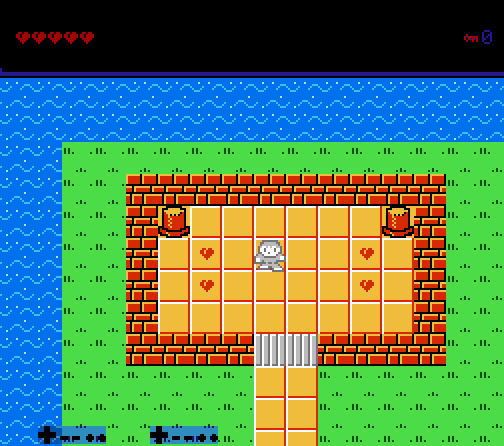
Animating tiles is a simple way to make your game stand out. A little bit of movement in a level can make it feel much more natural. One game that did this well was Super Mario Bros 3 - the tiles on the world map were animated, alongside small things such as the question blocks and the tires on the tanks in the autoscrolling levels. These subtle things made the games feel much more impressive.
The good news is, this is actually quite simple to accomplish in your game, and can be done without using many resources! We accomplish this by switching between two (or more) sets of background tiles (chr banks) every few frames.
You can find an example of this in the section4_animated_tiles branch on Github.
You can also try the example rom.
Creating a set of animated Tiles
The first step is creating a set of animated tiles. I am making the assumption that you have already used
NEXXT to update tiles before in one of the earlier sections. (If not, you may want go go back to that
chapter first!) Open NES Screen Tool (NESST) and open graphics/tiles.chr. Find the tile you want to
animate, and change the tile (in-place) to look like a second animation frame.
In the example branch, I opted to animate the water tile. (Note that you can animate as many tiles as
you want without cost!) Do NOT save this to graphics/tiles.chr! Instead, save it to a new file,
named something like graphics/tiles_2.chr.
If you want to see how it looks, you can load both tiles.chr and tiles_2.chr into NEXXT as Pattern
tables A and B, then switch between them.
This chapter does not give code for showing more than two frames of animation, but adding more frames should be fairly simple.
Putting them into the game
Adding this to the game won’t take very long we need to add the new graphics (.chr file) to the game, then add some C code to switch which chr file is shown every few frames.
First, open up graphics/graphics.config.asm. This file maps the different chr banks
for the game to files we have created.
You should find something that looks vaguely like this:
.segment "CHR_00"
; We just put the ascii tiles into both sprites and tiles. If you want to get more clever you could do something else.
.incbin "graphics/ascii.chr"
.segment "CHR_01"
.incbin "graphics/tiles.chr"
; Note: You can put your own separate chr files here to use them... we only use 3 in the demo. This is to avoid warnings,
; and make the rom a predictable size. Note that if you do this you'll have to tweak the engine to support it! There's
; hopefully a guide on how to do this in the repo.
.segment "CHR_02"
.incbin "graphics/sprites.chr"
.segment "CHR_03"
.incbin "graphics/tiles.chr"
This will continue on to many more banks - take note of the first one to use our original tiles (CHR_01 in this
example). Then, add the new tiles_2.chr file to one of the other ones. In the example, we replaced CHR_03.
Also take note of this number; we’ll use both of them soon.
Next, we need to write the code to do the switch. It’s fairly simple. I’ll skip over the boilerplate that
sets up banking, but you can look at it in the git branch to fill it out. The example puts this into
source/c/map/tile_animation.c (with defines in the header file of the same name) Here’s the method we care about:
void animate_map_tiles(void) {
// Using any number that equates to a single binary digit (1, 2, 4, 8, 16, 32, 64, 128) should result in a constant animation.
if (frameCount & 0x20) {
set_chr_bank_0(CHR_ANIMATION_BANK_0);
} else {
set_chr_bank_0(CHR_ANIMATION_BANK_1);
}
}
This method calls a method to change the chr bank used for background tiles every frame - it changes which one every
32 (0x20) frames. CHR_ANIMATION_BANK_0 and CHR_ANIMATION_BANK_1 are set to the two values we noted while editing
graphics.config.asm. We call this from source/main.c when the game is running by using the
banked_call method:
banked_call(PRG_BANK_MAP_SPRITES, update_map_sprites);
banked_call(PRG_BANK_MAP_TILE_ANIMATION, animate_map_tiles);
banked_call(PRG_BANK_PLAYER_SPRITE, do_player_movement);
Extending this for more than 2 animation frames
This chapter will not provide explicit code for showing more than 2 frames of animation, but setting this up should
not be too difficult. Instead of comparing against a value like 0x20 which has one binary digit (which is 00010000
in binary), you will want to compare with a number that has two 1s next to eachother, then compare with all 4 possible
values. If you did 0x30, you would want to compare with: 0x00, 0x10, 0x20, and 0x30 to choose which
frame to show.
